- What is Conditional Formatting?
Conditional formatting allows you to select one or more cells, and create rules for when and how those cells are formatted.You can control the cell font, fill colour and border setting, based on the selected cell's contents, or based on the contents of another cell.If the rules (conditions) that you specified are met, then the formatting is applied.
- What is Conditional Formatting?
Conditional formatting allows you to select one or more cells, and create rules for when and how those cells are formatted.
You can control the cell font, fill colour and border setting, based on the selected cell's contents, or based on the contents of another cell.
If the rules (conditions) that you specified are met, then the formatting is applied.
For example, you can set conditional formatting so that a cell turns blue or green, based on its value. NOTE: In Excel 2003, and earlier versions, you can have up to 3 rules for each cell. (Note: To apply more than 3 conditional formas in a cell in Excel 2003 and earlier versions, you would need to use programming.) | ||
3. In the Conditional Formatting dialog box, leave the first drop-down box set to Cell Value Is 4. In the second drop-down box, choose one of the operators. In this example, choose 'greater than' 5. In the text box, type a number or a cell reference. In this example, type the value you want to check -- 75. | |||
9. If you want to add another conditional format, click the Add button. 10. Repeat steps 3 to 8, using the values and colours that you want for the second conditional format. 11. Click OK, to return to the worksheet. |
In the example shown at the right, cell B2 contains a value of 76, so it is formatted with a blue fill colour, because it's greater than 75. Cell B4 is green, because it's value is less than 50. |



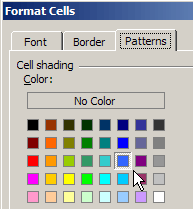


Tidak ada komentar:
Posting Komentar