This is just a quick tip to explain how to sync your Mac Address Book (Leopard 10.5.3 only) with Google’s Gmail without needing an iPhone or a .Mac account. If you have an iPhone then you don’t need this tip and can follow these instructions. If you don’t have a Gmail account you’ll need to go here and sign up for one. After you have your Gmail account ready, proceed to step 1.
Step 1
Open up Terminal.app, but if you aren’t confortable with the terminal you might want to follow this tip instead. Once you have Terminal open, navigate to
~/Library/Preferences/. We will need to edit the com.apple.iPod.plist file located here. First make a backup of this file then take a look at its contents. If the file is a binary file you will need to execute the following command:plutil -convert xml1 com.apple.iPod.plist
Now you should be able to edit the file with your favorite text editor (TextWrangler, vim, etc). Change whatever number is below ‘Family ID’ to
Save your changes and run the following command to convert the file back to a binary:
10001 as shown below.
Save your changes and run the following command to convert the file back to a binary:
plutil -convert binary1 com.apple.iPod.plist
Note: You may want to duplicate the iPod entry to prevent this from being disabled by future iPod syncs. To do so copy everything contained within the and below,
…
and paste just below the original entry. Then simply change the number slightly to prevent overwriting.
Step 2
Open Address Book and go to the Preferences-General pane and check the box to enable Synchronize with Gmail. You’ll be prompted to enter your Gmail account information (see below).
If you don’t have any iSync devices such as mobile phones or PDAs then you will also need to enable Yahoo syncing for this to work, see this guide for more information.
Step 3
Now open iSync.app and go to the Preferences panel. Check the box to show status in the menu bar (see below). Quit iSync.app.
Step 4
Make sure iSync.app is not running and go the the iSync menu bar icon and select ‘Sync Now’. You will be prompted to replace or merge with your Google Gmail Address Book.
Sometimes getting “Sync Now” to show up can be tricky, my only suggestion right now is to reboot and try again.
Repeat
Simply repeat steps 1-4 on any other Macs where you want your address book to be available.
Below is the official help topic page from Address Book.app regarding syncing with google contacts. Too bad the steps listed in the screen shot below omit the required tweaks listed in this post. Seems like sloppy work on someone’s part.



Tidak ada komentar:
Posting Komentar